Setting up an IT structure during a relocation involves several key steps to ensure that the organization’s technology infrastructure is smoothly transitioned to a new location. Here's a high-level guide to help you manage this process:
1. Planning and Assessment
- Define the IT Requirements: Understand the current IT infrastructure, including hardware, software, network needs, and specific applications.
- Site Survey: Visit the new location and assess the layout for IT needs, including server rooms, network cabling, power sources, cooling systems, and security.
- Budget: Establish a budget for the relocation, including transportation, installation, and setup of IT hardware and software.
- Timeline: Create a timeline for the move, making sure to minimize downtime and avoid disruptions.
2. Infrastructure Preparation
- Networking Setup: Plan the network topology at the new location. This includes Internet connectivity, routers, switches, firewalls, and wireless access points.
- Server Room/ Data Center Setup: Ensure that the new location has the necessary environment to support servers and other hardware (cooling, power, space).
- Power and Backup: Install sufficient power supplies and consider implementing backup power solutions (e.g., UPS or generators) to prevent disruptions.
- Cable Management: Map out how cables will be routed in the new location to avoid clutter and ensure ease of maintenance.
3. Hardware and Software Migration
- Move Hardware: Carefully pack and move servers, computers, printers, phones, and other IT equipment. Label everything clearly to ensure proper placement at the new location.
- Data Backup: Ensure that all critical data is backed up before the move, and test backup systems. You may want to perform a cloud backup or external storage backup for added security.
- Reinstallation of Software: After the hardware is moved, reinstall or reconfigure any software applications and ensure licensing information is updated.
- Testing: Test all hardware and software components to confirm that everything works as expected in the new location.
4. Network Setup and Configuration
- Network Wiring: If the new location doesn’t already have the required network cabling, have it installed. This includes Ethernet cabling, fiber optic lines, or wireless access points as needed.
- Configure Servers: Set up and configure any servers or network appliances (such as firewalls, routers, etc.) in the new environment.
- IP Addressing: Reconfigure or update any IP addressing schemes if necessary. Check the DNS, DHCP, and firewall settings.
- Testing Network Performance: Run speed tests and check for latency issues to ensure proper network performance.
5. Security and Access Control
- Physical Security: Implement security measures for IT equipment (locks, surveillance cameras, restricted access areas).
- Cybersecurity: Ensure that firewalls, VPNs, anti-virus software, and other cybersecurity protocols are set up and updated.
- Access Control: Set up employee access permissions, user accounts, and enforce security protocols for network and system access.
6. Employee Communication
- Notify Employees: Inform employees about the move and any potential downtime or changes in IT access during the transition period.
- Provide Training: Offer any necessary training to employees on new systems or tools that may be introduced at the new location.
- Support Desk: Have an IT support team available to help employees with any issues they may encounter after the relocation.
7. Post-Move Testing
- Test all systems: Once everything is in place, test all IT systems again, including email, servers, databases, and network connections.
- Monitor for Issues: Continuously monitor the performance of IT systems and resolve any issues as they arise.
- Conduct a Post-Mortem: After the relocation is complete, conduct a review meeting to identify any issues and improve the process for future relocations.
8. Ongoing Support and Maintenance
- Regular Maintenance: Schedule regular maintenance checks for hardware, software, and networking equipment.
- Helpdesk Support: Keep a dedicated helpdesk or IT support team available for troubleshooting and user assistance.





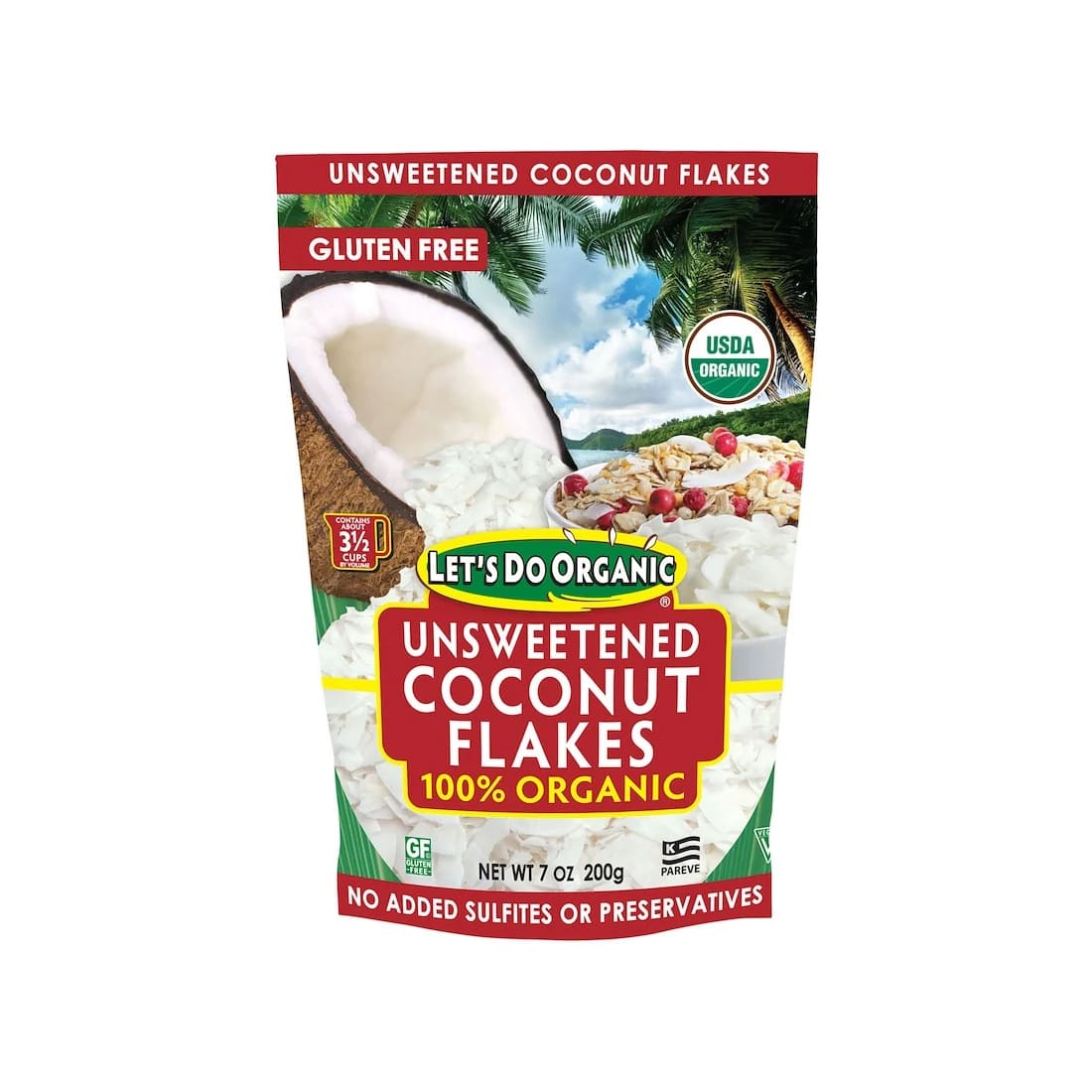
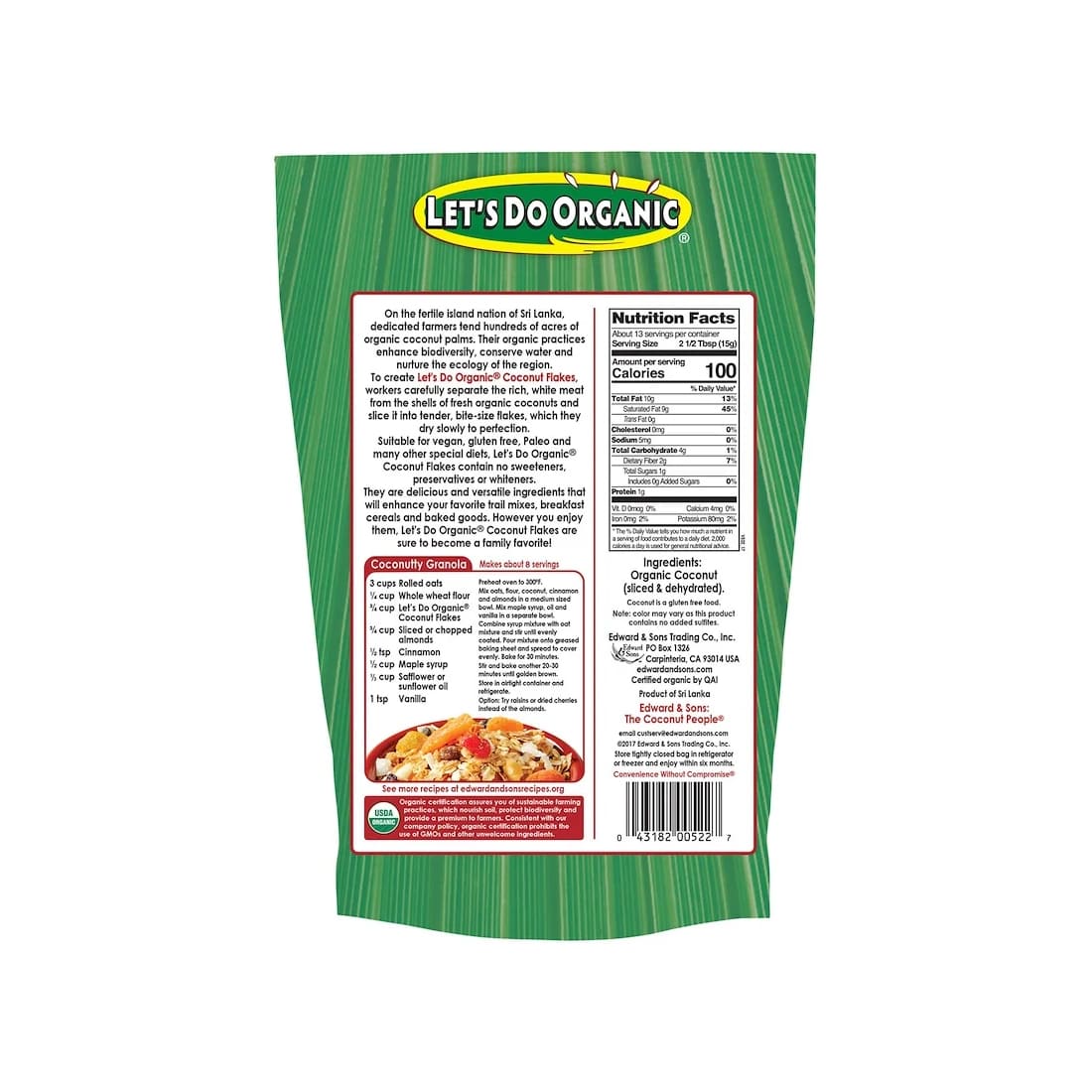






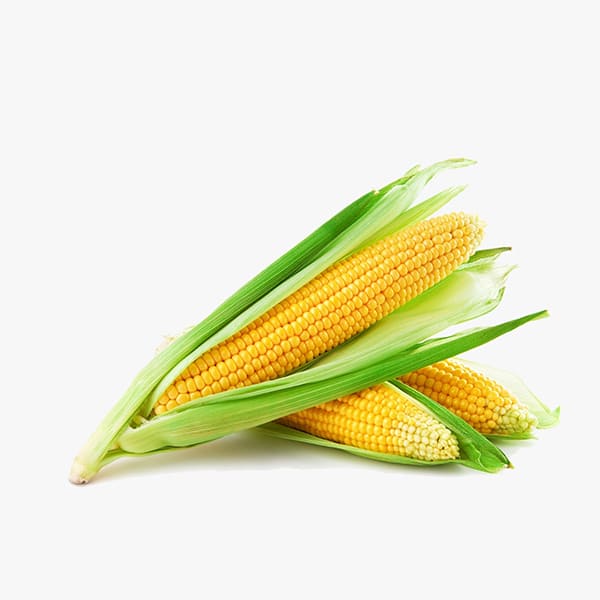


 Data Solutions
Data Solutions